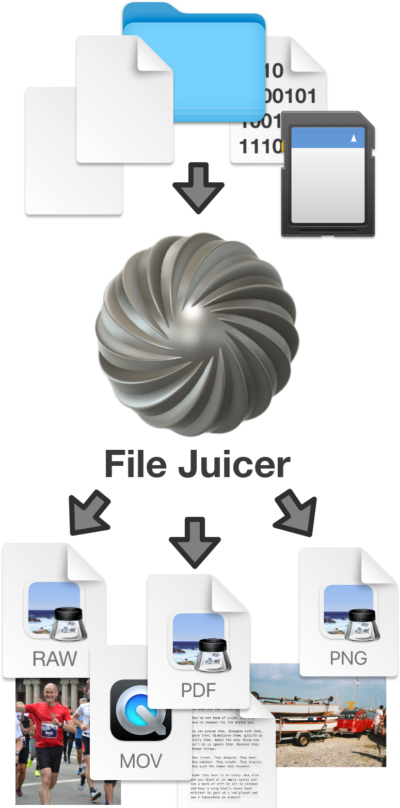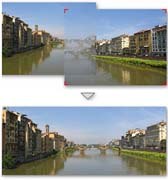QuickTime Player can't open ...
[Updated March 4 2021] File Juicer can search any file format for movies. PowerPoint, Word, PDF, SWF are among the most common types of files which may contain movies, but if the file contains a movie in MOV or MP4 format File Juicer reconize it an can extract it.
Corrupted movies is a different situation. Since the file is no longer a movie file, File Juicer will not recognize it. This does not mean that the movie can't be partially recovered, it is just not what File Juicer was made for. Below is a description of how a movie file looks if you open it with a low level HEX editor. You are welcome to send me a corrupt movie file and I can take a look at it, since I know about the innards of these files. A working movie created the same way will increase the chance that the corrupt movie can be repaired.
If you want to learn about the technical internal details of QuickTime - read on.
Inside QuickTime Movies
The QuickTime file format specification explains how a QuickTime movie is laid out, but before reading it you may just take a quick look with other tools.A hex editor (like HexFiend), can reveal a bit of this, as the structure of the movie is in the beginning of the file.
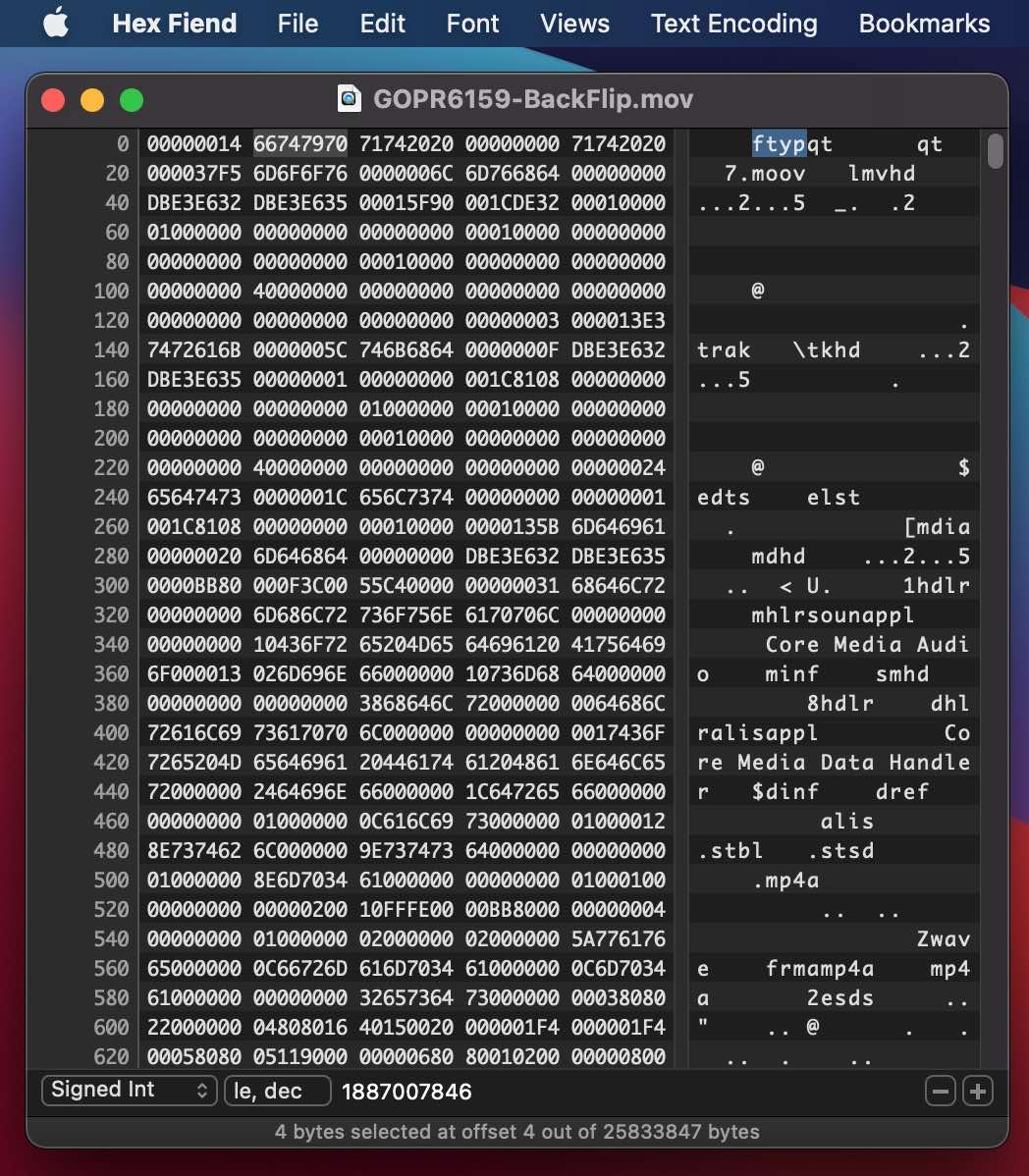
QuickTime files are arranged internally as files and folders nested in folders - in QuickTime/MP4 lingo they are called "Atoms".
The selected 4 bytes on the screen shot is the atom type of the first "atom" in this QuickTime file. The preceding 4 bytes is the atom size in big endian byte order. All atom types have 4 byte human readable identifiers, and the preceding 4 bytes are the size. Usually all the information defining the structure of a QuickTime movie is in the first few pages of the file, and the rest is the movie data (mdat atom).
To view this tree in more readable form you could have used "Dumpster" from Apples QuickTime Developer Tools page, but this tool is no longer available. The screen shot below is still illustrative
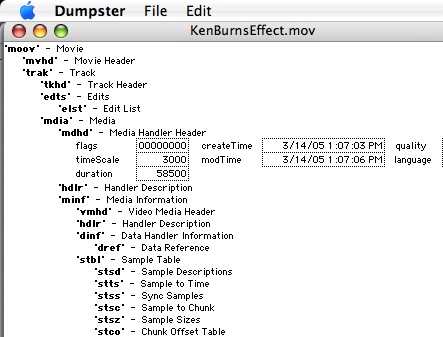
Repair of QuickTime movies where the resource has been lost
In old versions (before 2000?) of the QuickTime Player, the structure of the movie could be stored in the "Resource Fork" of the file. In MacOS 9 you could inspect the resource fork with ResEdit. This feature rarely used any longer as this could get lost when copied to a PC.To restore a damaged movie, you could copy the "header" from a movie compressed the exact same way, to the damaged file and get a repaired movie. This require a lot of guesswork, as there has always been many options for saving QuickTime movies, and guessing the right combination require that you have a good idea of how the movie was saved originally.
Historically the movie did not even need to contain the data itself. It could even be stored on analog media, and the QuickTime movie was just instructions on how to access and control the display from this media. The Quicktime plugin architecture was made so this was possible. This is still true, if you copy and paste from one movie to another with QuickTime Pro - the data is not moved, but only the reference to where to find the data is copied. To save such a copied and pasted together movie as a stand alone movie, you choose "save as self contained" movie.
One case of repair which can be simple, is if the resource fork has been lost, and the movie had no sound. Then you can try to copy a resource fork from a similar movie. If it had sound it is much harder, as the sound and video must be manually separated "demuxed" with a tool like HexEdit.
You could be lucky with an easy repair if you found the lost resource fork. Software which was aware of MacOS when it copied the data away form the HFS formatted Mac disk, would save the resource data along with the file. One way is with an extra file with the same name prefixed with "._". So "MyMovie.mov" would have its resource fork in a file called "._MyMovie.mov" Other ways which have been used for keeping resources stored together with the data on non HFS file systems:
DOS floppy mode:
data: myfile.blah
resource: RESOURCE.FRK\myfile.blah
PCMacLan mode:
data: myfile.blah
resource: myfile.blah.#res
.QTR (QuickTime resource) mode:
data: myfile.blah
resource: myfile.qtr
Source:
QA1132 [link no longer valid]
You can also contact a receovery service provider and ask for a quote.Aeroquartet is one of many which Google may help you find.