Printing DoubleTake 2.6 can split an image onto
several pages to make large prints. DoubleTake 2.6 can split an image onto
several pages to make large prints.
This is not only for panoramas, but for any image as long as you don't mind some
cutting with a real knife and pasting with glue.
|
Poster Setup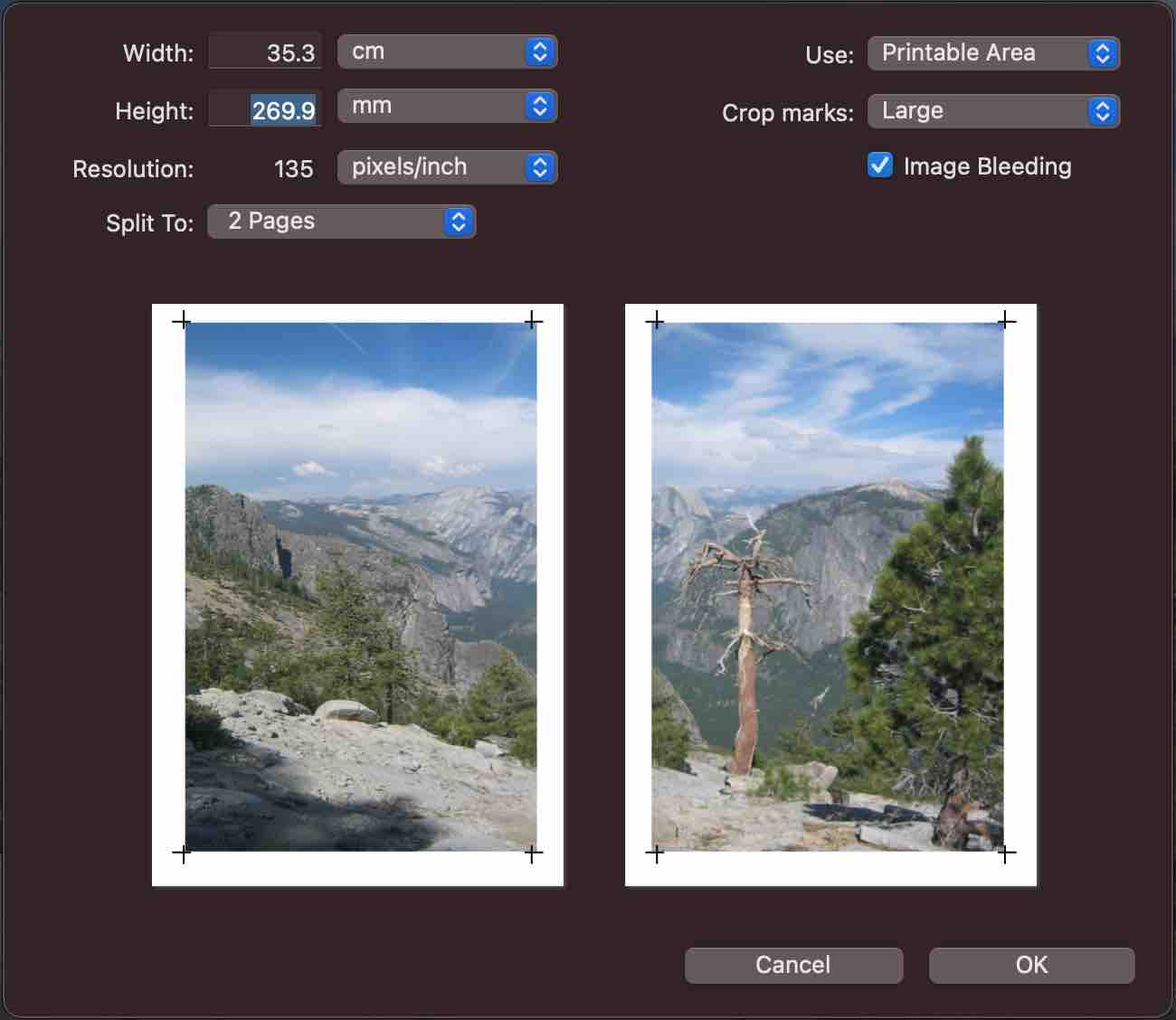
Along with the usual printing menu items there is now a Poster Setup... item.
It gives 2 ways to set the size of your poster.
- Set the width or height, and DoubleTake figures out the needed number of
pages needed
- Pick the number of pages to fill, and DoubleTake fill them as much as
possible.
You get the largest print area by not using crop marks or bleeding, but
crop marks make it a bit easier to cut the pages, and bleeding makes the cutting
less critical.
|
Cut  Align a ruler to the crop marks so
they get cut away. Notice that with the small crop marks you will only have two
marks for the first cut. The image bleeding allow for some inaccuracy. Align a ruler to the crop marks so
they get cut away. Notice that with the small crop marks you will only have two
marks for the first cut. The image bleeding allow for some inaccuracy.
|
Paste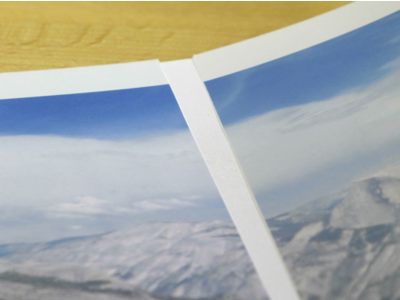  A glue
stick is easy to use, but if you are putting together a few pages pushing the
pages together edge to edge on a piece of paper with spray mount glue gives a
less visible seam. A glue
stick is easy to use, but if you are putting together a few pages pushing the
pages together edge to edge on a piece of paper with spray mount glue gives a
less visible seam.
|
   The edge to edge and spray mount
technique can be improved by cutting the edges of the paper carefully, and by
pressing the seam with a spoon protected by a sheet of paper. The edge to edge and spray mount
technique can be improved by cutting the edges of the paper carefully, and by
pressing the seam with a spoon protected by a sheet of paper. |

