
File Juicer for macOS
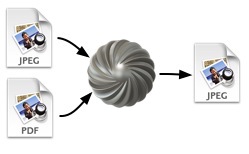
Files in Files - Hidden Messages
File Juicer can hide messages in images. An ordinary JPEG file can carry extra information like a PDF file attached to its end, and most applications will just treat it as an ordinary JPEG image.
This is not the same as encryption where you make it obvious that there is a secret message. An attached message can be read - if you know it is there.
 To attach a PDF file on the end of a JPEG image follow this recipe
To attach a PDF file on the end of a JPEG image follow this recipe
- Hold down the alt-key while dropping the JPEG image onto File Juicer. File Juicer will keep it in memory until more files are dropped in.
- Release the alt-key and drop the PDF onto File Juicer, and it will be appended to the JPEG. You can drop more than one file this way.
The JPEG which comes out of File Juicer can be emailed or put on a web site with its hidden load. You get the PDF out again by dropping the JPEG on File Juicer. You cannot edit it with any photo editing application and expect the secret attachment for be kept there.
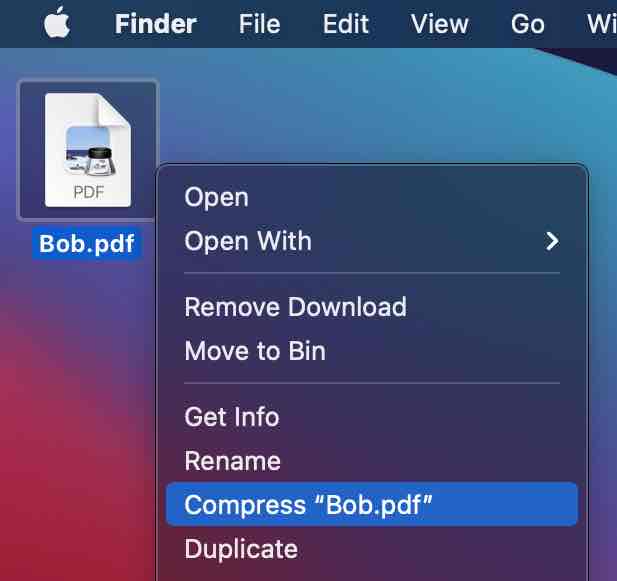 Most file types can be used this way, except text files which cannot get attachments appended in this way. If you
want to append a file type not directly supported by File Juicer, you can compress it with Finder to a zip file
which File Juicer knows how to pull out.
Most file types can be used this way, except text files which cannot get attachments appended in this way. If you
want to append a file type not directly supported by File Juicer, you can compress it with Finder to a zip file
which File Juicer knows how to pull out.
The Terminal
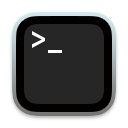 You don't need File Juicer to append files this way. The Terminal has a built in command "cat" which does
exactly the same thing.
You don't need File Juicer to append files this way. The Terminal has a built in command "cat" which does
exactly the same thing.
You enter the command:
cat photo.jpg message.pdf > enhancedphoto.jpg
File Juicer will extract files concatenated this way if it is any of the types mentioned in its Preferences.
More about Steganography
I added this feature to File Juicer to make it simple to test that it does extract the file types it supports properly. Steganography can be done in more sophisticated ways, so go ahead and visit Wikipedia about Steganography.