
File Juicer for macOS
Installation
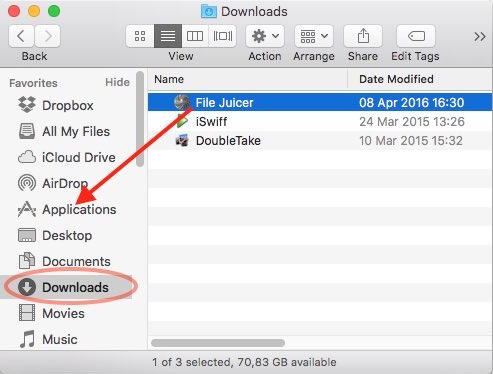
- Download File Juicer
- Drag File Juicer from your Downloads folder to your Applications folder
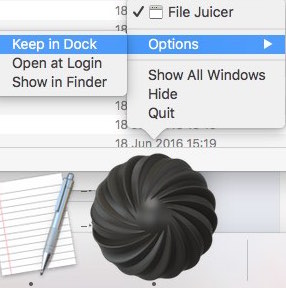
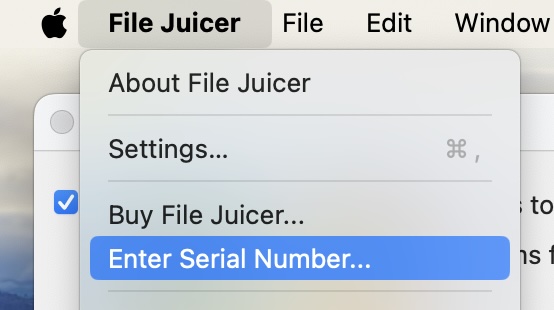
Registration
After you have purchased File Juicer, you will receive an email with the registration code and registration name. You enter both via File Juicer's registration menu exactly as in the email. If you have not received the email, it has likely been blocked by a spam filter. You should check your spam folder.
Details on how to enter the registration code.