
File Juicer for macOS
Support
If you don't find the help you need here, in the Manual, the "Read Me", or the File Format Tips, you are welcome to send an email. Echo One is based in Denmark, in the Central European Time zone, so please be patient if it's nighttime here.
Lost Registration Codes
Send me an email. Your name and address will be helpful for looking up your purchase.
Installation
- Download File Juicer
- Drag File Juicer from your Downloads folder to your Applications folder
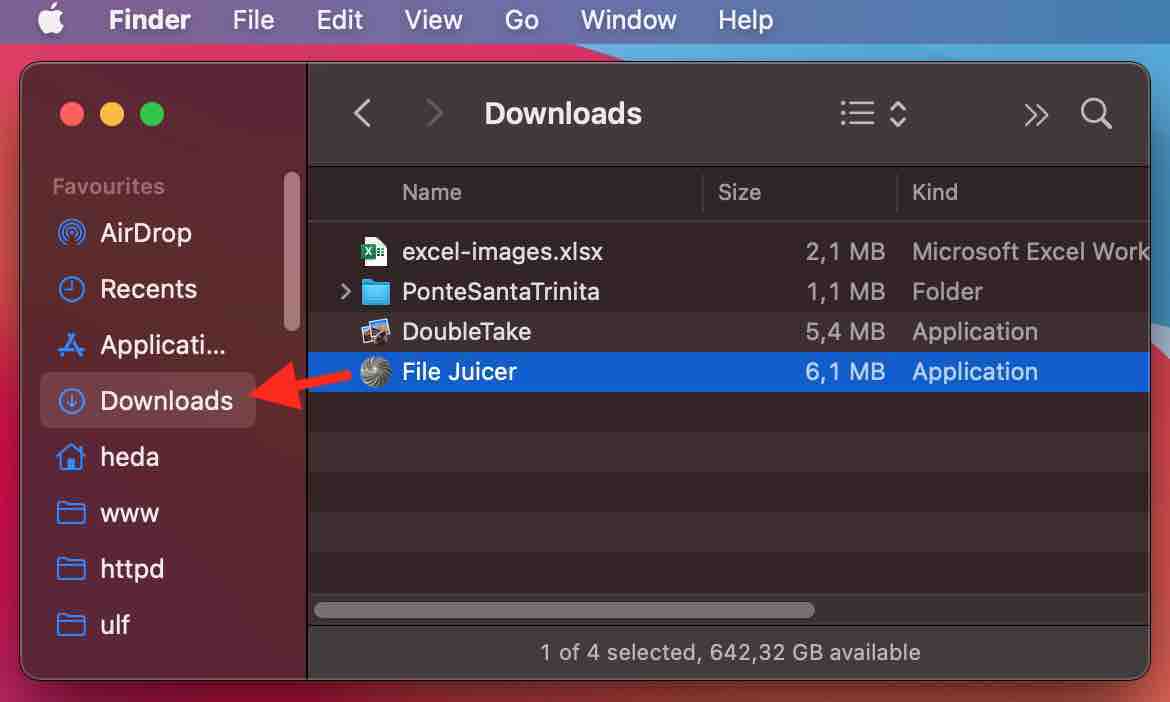
When File Juicer is running, it will appear in the "Dock" on the bottom of your screen. You can control-click the mouse there to get a menu, so you can keep it there even when File Juicer is not running.
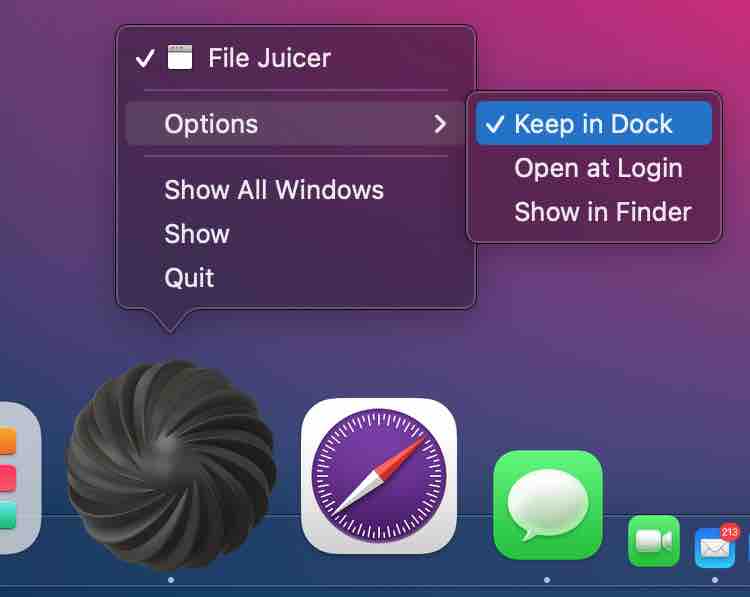
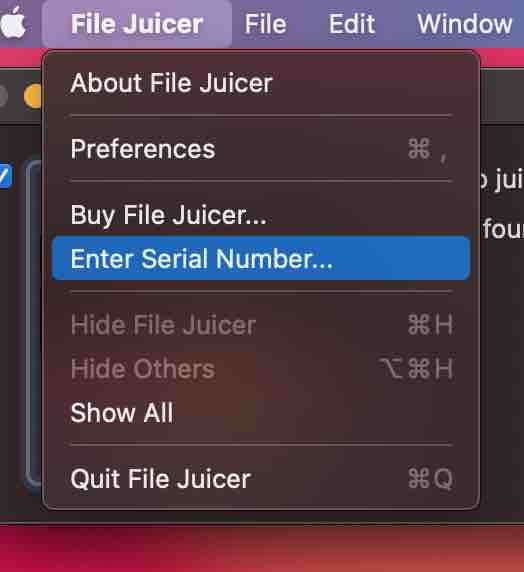
Registration
When you have purchased File Juicer, you will receive an email with your registration code and registration name. You must enter both through File Juicer's registration menu exactly as they appear in the email. If you have not received the email, it has likely been blocked by a spam filter. Please check your spam folder.
For more details on how to enter the registration code.
Send Files
Many questions are easier to answer if you provide some context. You can send me large emails, as long as they are under 200 MB (if you use Apple Mail, this limit no longer applies).
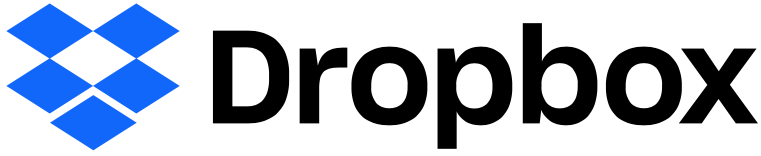 An alternative to email is
Dropbox which allow you to share 2GB of files for free (they hope
you like this service so much you will buy more space). Upload your file (archive as zip if more than one) there and
send me a link.
An alternative to email is
Dropbox which allow you to share 2GB of files for free (they hope
you like this service so much you will buy more space). Upload your file (archive as zip if more than one) there and
send me a link.
Bug Reports
The better you can describe a problem, the faster I can fix it. Tell me what I need to do in as much detail as you think I need, and assume I have not seen or heard about it before. Screen shots are most welcome. I will likely ask you for which version of Mac OS you use or log files.
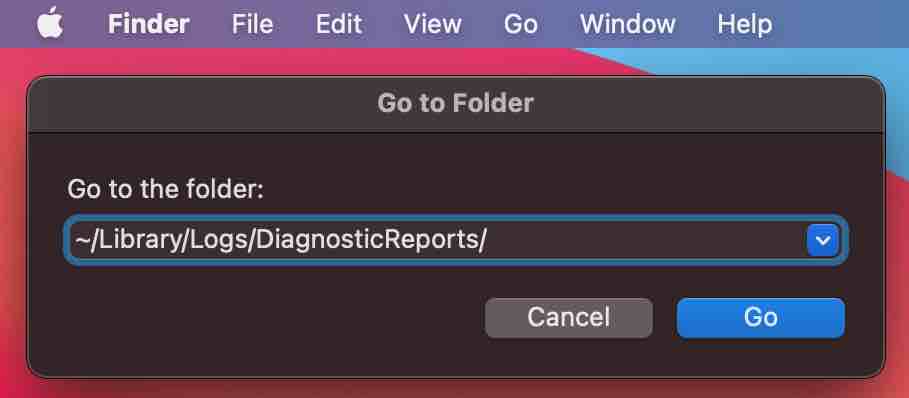
You find log files in your "~/Library/Logs/DiagnosticReports" folder (press cmd-shift-G in Finder). Crash logs help me identify a problem, and if you can't send me the files which cause the crash (perahps for confidentialy reasons) this may be a solution.
More about Bug Reports.
