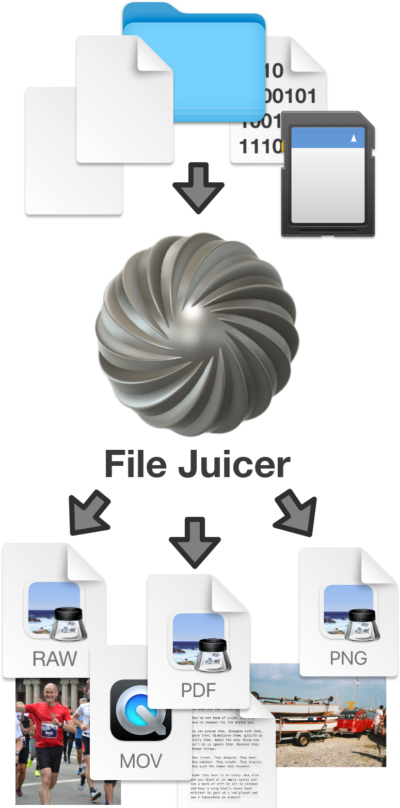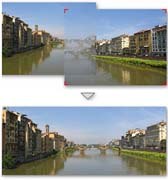.aproject .aplibrary .apvault from Aperture
One way is to drop the library onto File Juicer and every photo in any of the formats File Juicer recognize will be extracted. This may not be entirely practical as Aperture libraries may be several gigabytes.
Open the Aperture Library with Finder
You can open the Apterture Library with Finder and inspect it inside. Control click the Aperture library and pick "Show Package Contents" from the menu which comes up.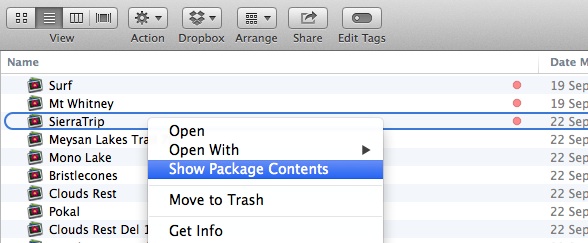 Inside you will find an ".approject" file for each project you created in Aperture. They are more reasonably sized and you can drop one on File Juicer and get all the images inside collected into one folder.
Inside you will find an ".approject" file for each project you created in Aperture. They are more reasonably sized and you can drop one on File Juicer and get all the images inside collected into one folder.
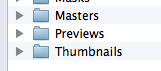 You can also dig into the .approject files and navigate through the Masters, Previews and Thumbnails folders inside. Here the File Juicer solution is the simpler one.
You can also dig into the .approject files and navigate through the Masters, Previews and Thumbnails folders inside. Here the File Juicer solution is the simpler one.