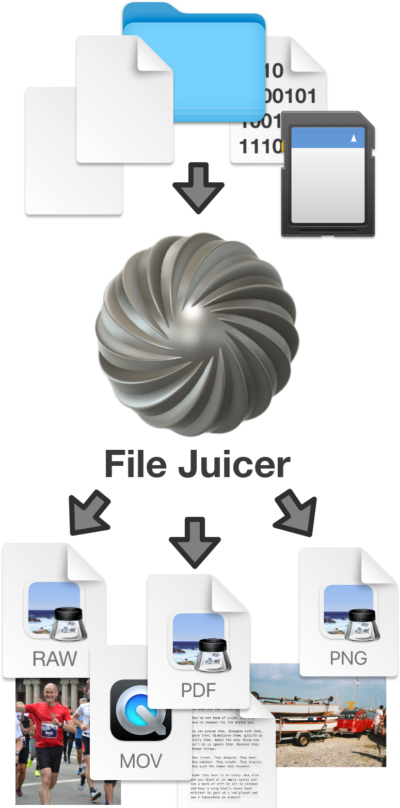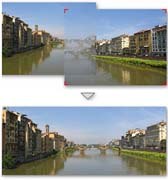.ipa - iPhone Application
Decompress the iPhone Application
You can drop iPhone applications onto File Juicer and it will find the zip file inside. When you decompress the zip file you will find the files the iPhone application is build from. You can select all these files and drop them on File Jucier again and see if even more text or images are hiddin inside these files. iTunes artwork usually contain an image, and File Jucier's text extraction will find the URLs used inside the application. Some URL's can be generated dynamically and File Juceir will not find those.
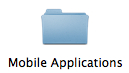
If you open the unzipped folder "Payload" you will find the application itself. It can also be opened from Finder by control clicking and using the "Show Package Contents" menu.
You find your iPhone applications in your Music->iTunes->Mobile Applications folder
Images Inside iPhone Applications

PNG images inside iPhone applications are compressed with iphone specific compression algorithms whic mean that they are not PNG images, even though they have the PNG extension.
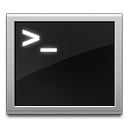
On macOS 10.7.x and earlier Preview can't show these images properly, and you need to remove the iphone optimization. You do that with the tool pngcrunch which is included with XCode inside its package contents. This is a command line tool and you can read the manual to pngcrunch here.